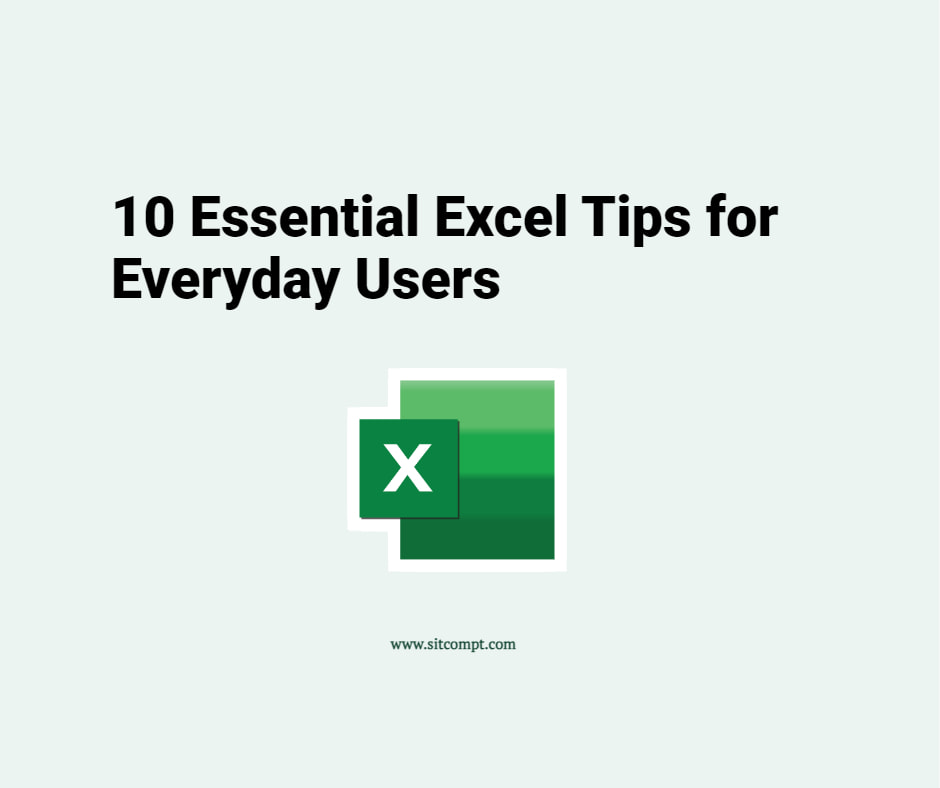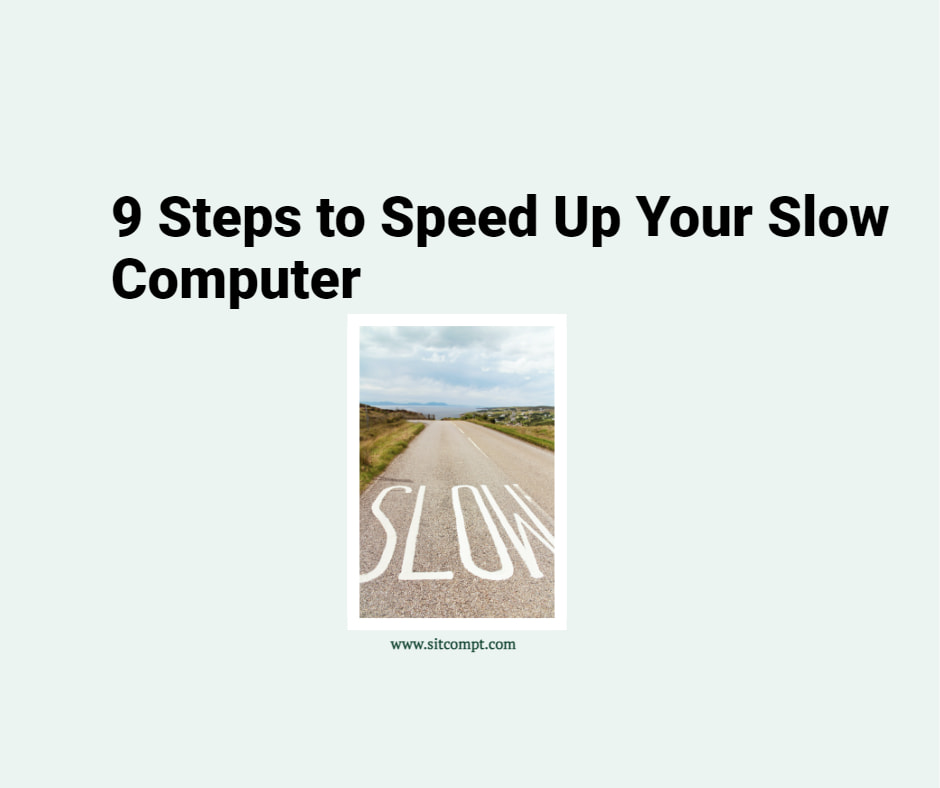Few years after Windows 11 was released by Microsoft, some end users still have reservations regarding the new user interface. In this article, we highlight the first 4 requests we normally receive from such end users, and how we address them.
1. Hide buttons that appear on the taskbar
Right-click an empty area on the taskbar and choose “Taskbar settings“. Turn the slider off for each taskbar item.

2. Move the Start menu to the left
Right-click an empty area on the taskbar and choose “Taskbar settings“. Click “Taskbar behaviors” and set “Taskbar alignment” to “Left.”

3. Ungroup icons on the taskbar
Right-click an empty area on the taskbar and choose “Taskbar settings“. Click “Taskbar behaviors” and set “Combine taskbar buttons and hide labels” to “Never.”

4. Missing cut, copy, paste, rename and delete options on the right-click menu
The cut, copy, paste, rename and delete options are still available on the right click menu in Windows 11. Albeit, these are now represented by icons at the top or bottom of the context menu, as shown in the image below. Nonetheless, if you select “Show more options,” you will still find the familiar cut, copy, paste, rename and delete options.

While Windows 11 offers new features and improvements, transitioning from Windows 10 still feels daunting for some users. However, by leveraging the customisation options within Windows 11 settings, the user interface can be tweaked to closely resemble that of Windows 10.