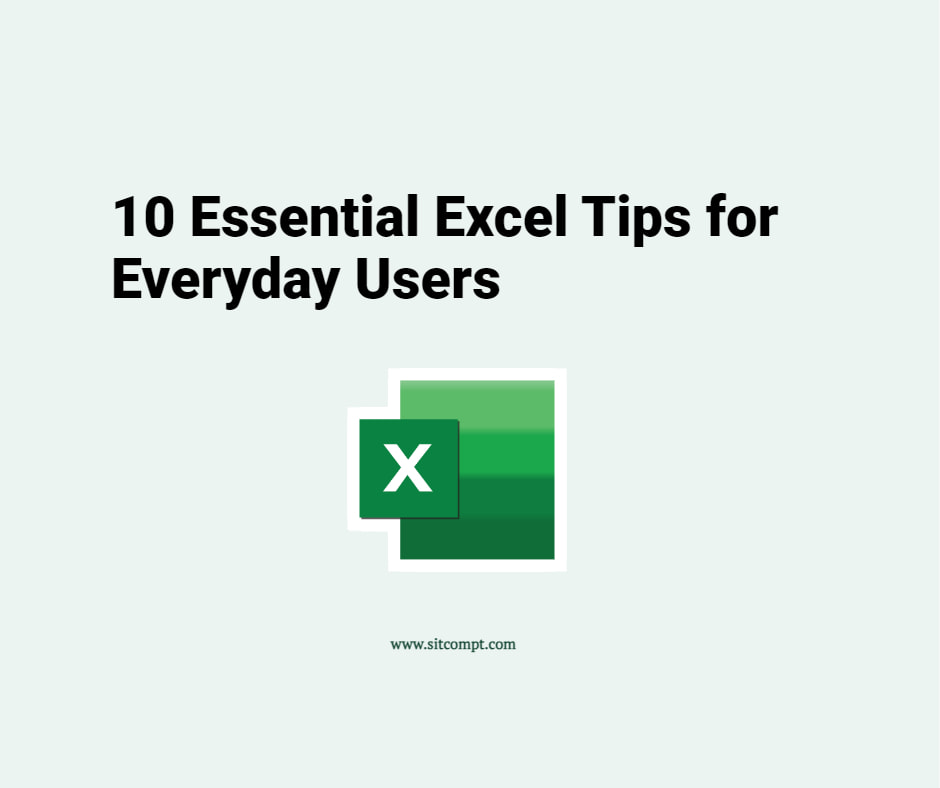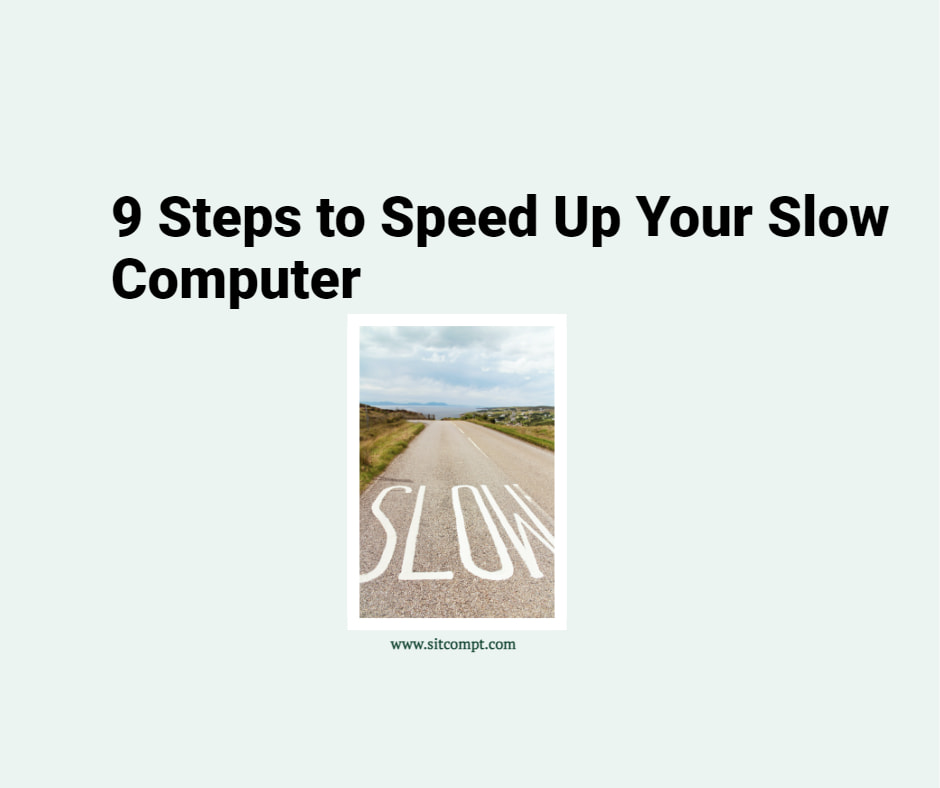Available in Windows 10 & Windows 11, Storage Sense is a built-in Windows feature that automatically frees up disk space by removing unneeded files on your computer. To enable Storage Sense, go to Settings > System > Storage. Toggle the Storage Sense switch to On.

With the default settings, Storage Sense automatically runs when your device is low on disk space — deleting unused temporary files and purging files in your recycle bin that have been there for over 30 days.
Configure Storage Sense
To change the default settings, click on Configure Storage Sense or run it now.

Here, you may configure Storage Sense to run daily, weekly or monthly instead of the default “During low free disk space”. You may also change the settings to delete temporary files, purge items in the recycle bin, and delete files in your Downloads folder that have not been opened in a specified number of days.

Click Clean now if you would like to clean up files right away based on the configured settings.

Managing disk space usage is a crucial aspect of maintaining your computer’s performance. Indeed, Storage Sense can help you keep your computer’s disk space optimised without manual intervention. Are you having recurring disk space issues, reach out to Sitcompt for further assistance.