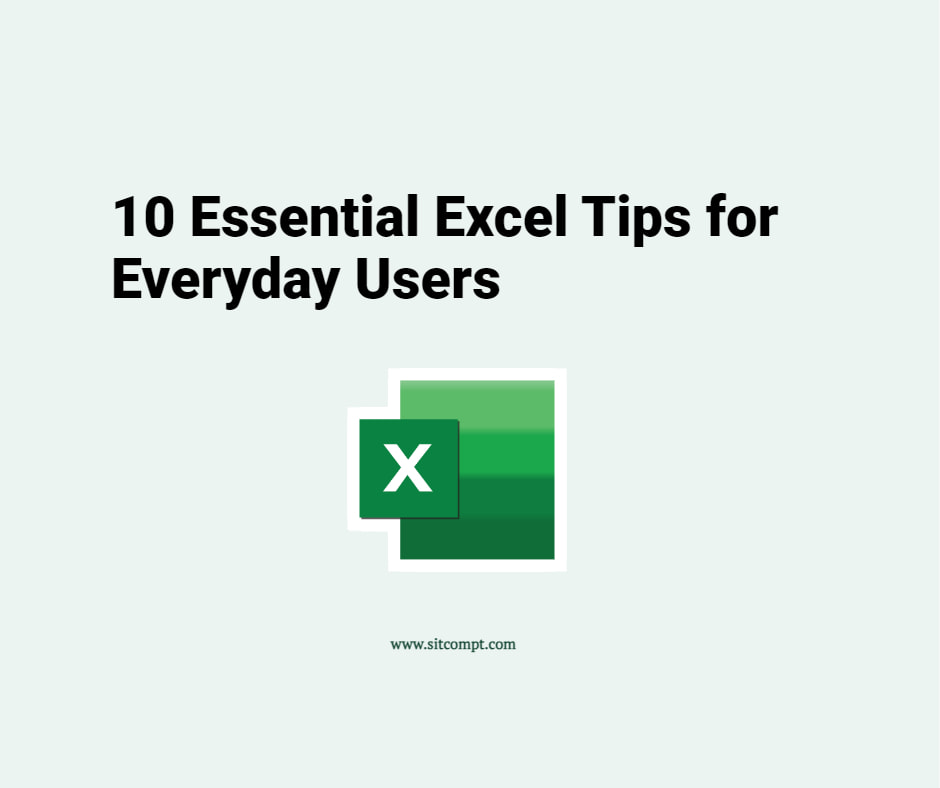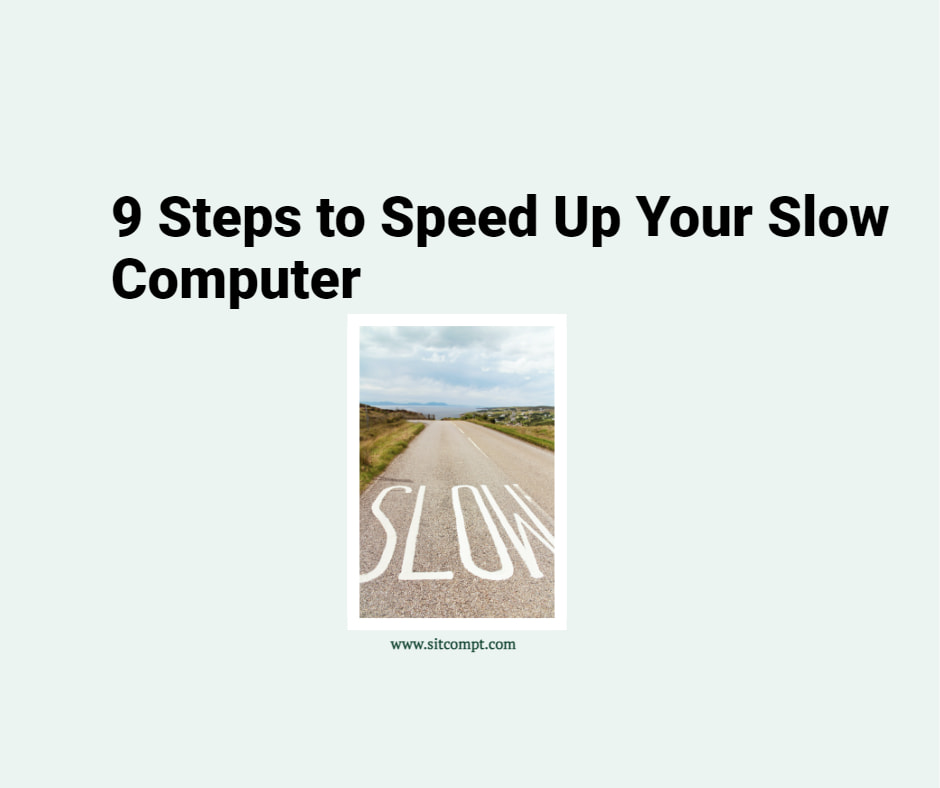We received a question from a Microsoft 365 subscriber who did not realize that they could leverage Microsoft Planner for simple project management. Microsoft Planner is a task management tool designed to help users organize work, collaborate with others, and stay on top of deadlines. Microsoft Planner seamlessly integrates with other Microsoft 365 apps, such as Teams, Outlook, and SharePoint. Tailored for simplicity, it offers a visually intuitive interface that empowers users to create, assign, and track tasks effortlessly.
How to get started?
- Access Planner: Log in to your Microsoft 365 account and locate the Planner app in the app launcher.
- Create a Plan: Start by creating a new plan. Give it a descriptive name and choose whether you want it to be public or private.
- Add Tasks: Break down your projects into tasks. Assign each task to a specific bucket and add details, attachments, and due dates as needed.
- Collaborate with Your Team: If you’re working with others, add them to your plan. They will receive notifications about task assignments and updates, ensuring everyone is in the loop.
- Track Progress: Utilize the visual charts in Planner to track the progress of your tasks. This feature provides insights into your workflow and helps you identify bottlenecks.
Staying organized is crucial for success. As a Microsoft 365 subscriber, you can leverage Microsoft Planner to optimize your workflow.